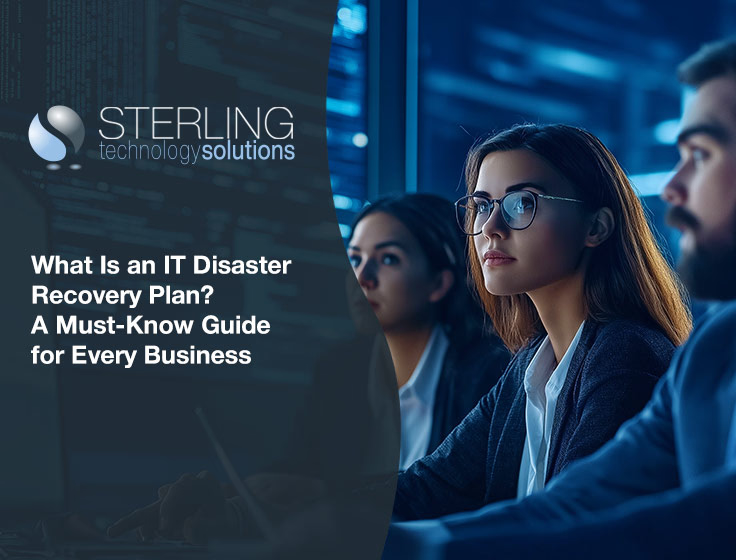
What Is an IT Disaster Recovery Plan? A Must-Know Guide for Every Business
February 24, 2025
.avif)

February 11, 2025
What Is DNS Filtering? Everything You Need to Know to Stay Cyber-SafeDNS filtering helps businesses prevent phishing attacks, malware infections, and unwanted content by blocking access to malicious websites before they load. Learn how to use DNS filtering for better cybersecurity.
Read Full Post
February 5, 2025
Is AdminDroid Safe? Evaluating Its Impact on Your IT EcosystemDiscover the safety and operational benefits of AdminDroid for Microsoft 365 management.
Read Full Post
January 28, 2025
Is Your Server Lifetime at Risk? 7 Critical Warning SignsLearn how to identify key warning signs of a failing server, extend your server's lifetime, and decide when it's time to replace aging servers for optimal business performance.
Read Full Post
January 21, 2025
AI Tech Solutions: The Key to Unlocking New Levels of ProductivityExplore how AI tech solutions revolutionize IT support, security, and business efficiency, particularly for SMEs in North Carolina.
Read Full Post
January 15, 2025
The Top Risks of Cloud Computing and How to Avoid ThemDiscover key strategies for managing cloud computing risks, ensuring data security, and adopting best practices to safeguard your business.
Read Full Post
January 13, 2025
Cloud Services in Charlotte: Why Businesses Need Cloud Solutions in 2025This blog explains cloud Charlotte services, what is meant by cloud computing, and how cloud solutions enhance scalability, security, and efficiency for businesses.
Read Full Post